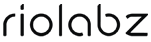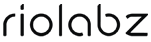Mail Configuration in Android
To manage Domain associated E-mail accounts, Use the set up "Mail Client Interface" to add an email account to your devices like mobile, desktop etc. Here we go.
1. Login to your Cpanel. Click on "E-mail Accounts" which is marked red in the figure below.
![mail configure in android]()
2. By selecting the email, just click the Connect Devices
![email configuration in android]()
3. Now you will get the details of server settings.
![manual mail configuration in android]()
Manually configure Mail in Android
1. Start accessing mail in android phone. Click "menu".
![manual email configuration in android]()
2. See the figure below. And click "Settings".
![easy mail configuration]()
3. Click "Add Account".
![solving mail configuration in android]()
4. Type your E-mail address in the occupied space.
![email configure techniques]()
5. Select Account Type as "IMAP" in the list of POP3, Exchange.
![android configuration within seconds]()
6. Enter your password. Then click on "next" button.
![email configure in android phone]()
7. Fill up the form shows in the figure. Moves to Next.
![mail configure in android phones]()
8. Give all information related to Outgoing server settings. Proceed to next.
![easy mail configuration in android]()
9. Confirm and verify details. Click "next".
![email configuration in android phone]()
10. Congratz on configuring email in Android phone. Click "finish" to close the setup wizard.
![android manual configuration]()
Now you can see the new email account is added
![android manual configure]()