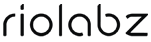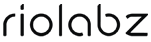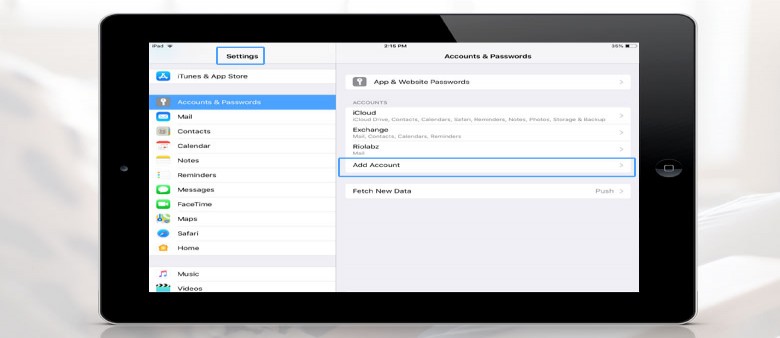Mail Configuration in iPad
Create your Email accounts in a few minutes. You can add email accounts by using the Setup Mail Client Interface. Go to the steps follows:
1. Login to your Cpanel first. Then you can see "Email Accounts" in the figure. Click on it.
![mail configuration in ipad]()
2. Select the email and click the "Connect Devices" from the list of Actions.
![manual mail configuration in iPad]()
3. Now you will get all details of server settings and it is highlighted in the figure below. Manually configuring Mail in iPad :
![configuration in iPad]()
Manually configure Mail in Ipad
1. Open your iPad settings. Click on "Accounts & Passwords" and choose "Add Account" from the list which appeared.
![manual mail configuration in ipad]()
2. Then you have to click on the "Other" option.
![manual email configuration]()
3. A dialogue box having the name, email, password, description which displays before you. Fill up the form and click "Next".
![email manual configuring]()
4. Select IMAP and complete all details. Then click "Next".
![mail configure ipad]()
Congratz! You have finished the setup and click "Finish" to close the setup wizard.